3.1.4 Creating Segments
When you differentiate between different set of subscribers within a list, for example you want to create a segment in the list for teachers those that have .edu or k12 in their email addresses and want to make a list for segment for teachers.
To create segments for subscribers follow the steps provided below:
-
On the left side menu click
 > Lists
> Lists -
Click on the Unique ID, Name or Display Name > Overview > Tools and import it.
OR
Click on gear icon > Overview> Tools and import it.
icon > Overview> Tools and import it.-
Click on Import > .CSV to import the files in .CSV format
-
Click on Browse to browse the file and Upload file
-
The newly created subscriber will be listed in the Lists Overview page.
-
Click on List > Segments

The Create a new list segment page is displayed. -
Enter the Name and Operator Match.
The Operator Match works like the “And or “algorithm. If you want to add both .edu and k12 email, choose “any” but if you want emails that contain both .edu and k12 choose “all”.
-
Click on
 for adding conditions and then click Save Changes
for adding conditions and then click Save Changes
-
After saving the changes, click on Show Matching Subscribers to view the list of matching subscribers.
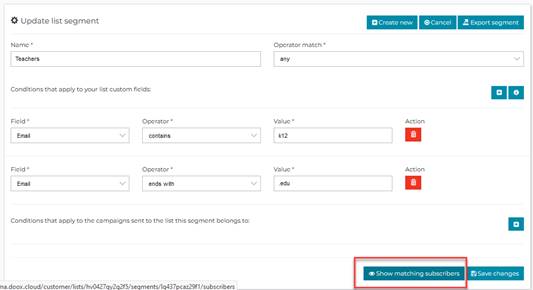
You can also setup segments that filter subscribers by country, born before or after a specific year etc. When you are ready to send subscribers campaigns, you can send to one or more complete or one or more segment.